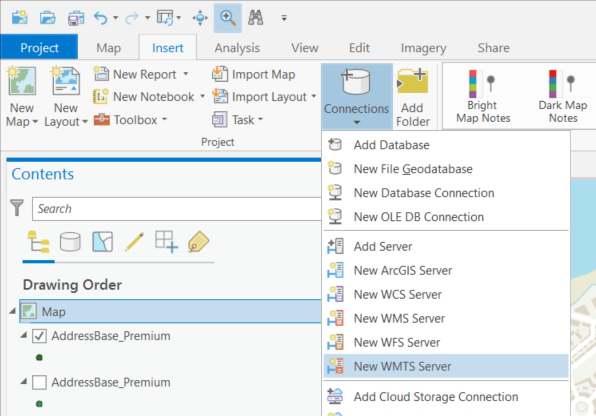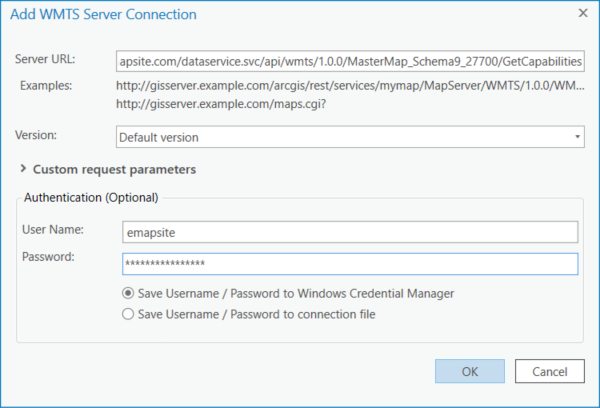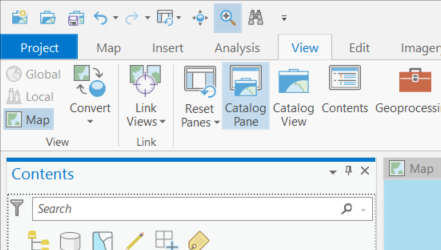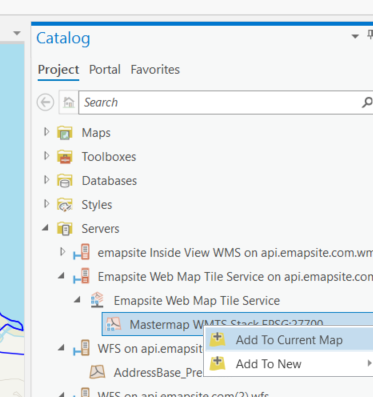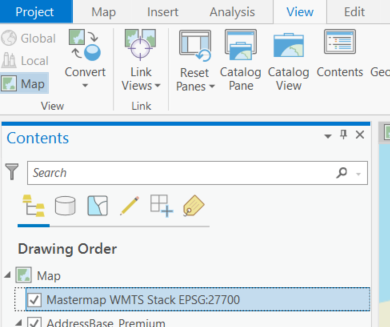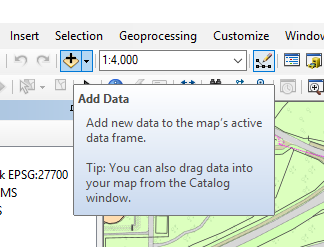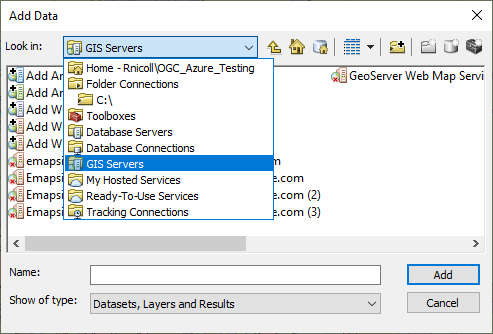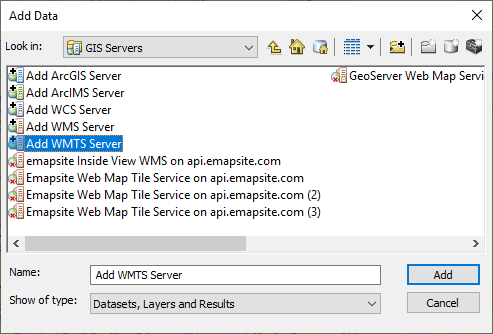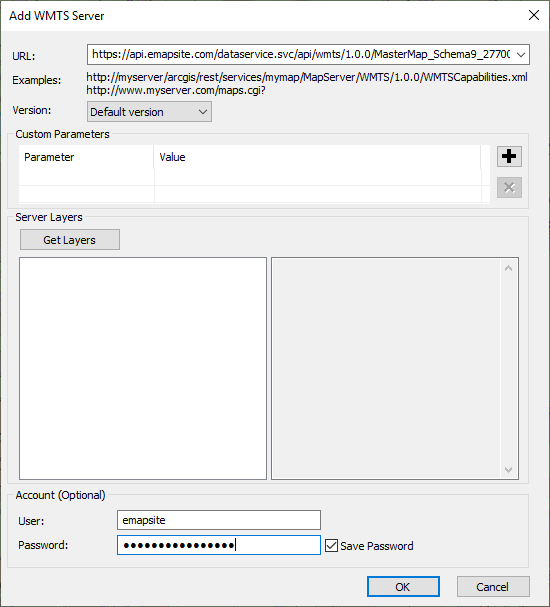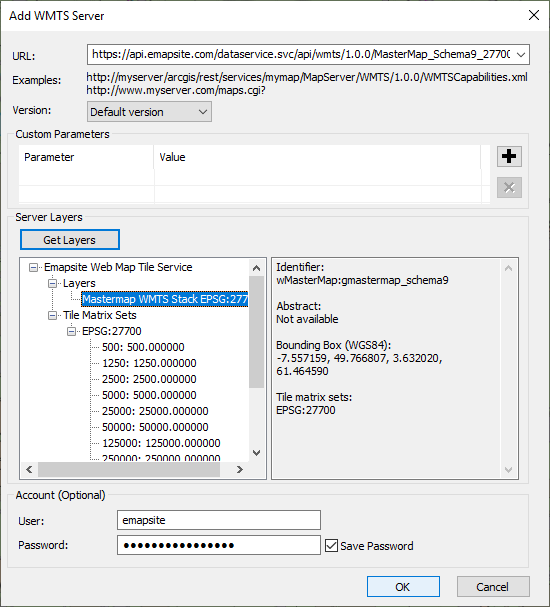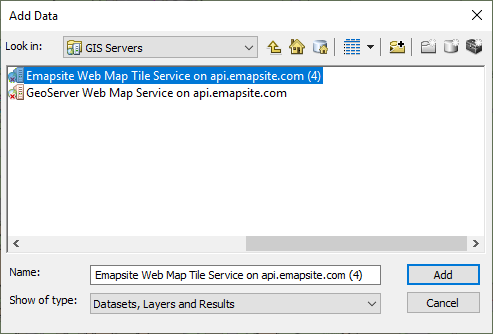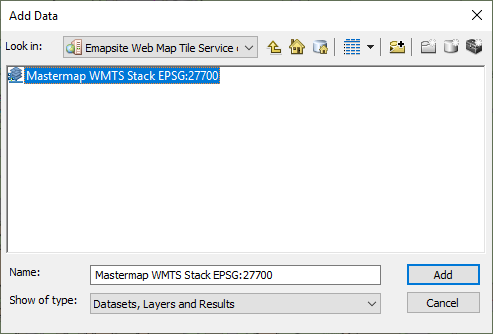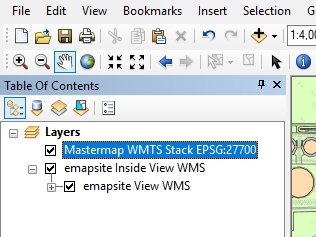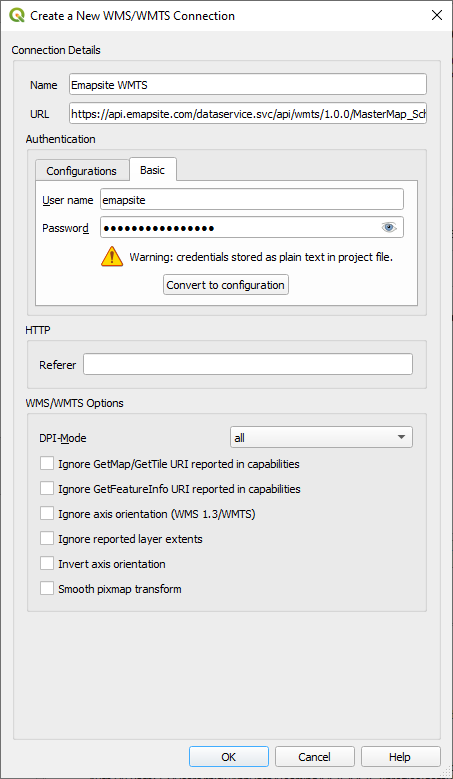Authentication
Emapsite's APIs use BASIC Authentication.
The following javascript demonstrates how to add a BASIC authentication header to your requests.
1 var user = 'Your API Key';
2 var pass = 'Your Pass Phrase'
3
4 headers.set('Authorization', 'Basic ' + base64.encode(user + ":" + pass));
If using GIS software please see integrations on how to apply your BASIC authentication.
ArcGIS
Note - Screenshots provided are using ArcGIS Pro 2.6.3.
The following fields are required in order to access Emapsite's Online Services:
- Server URL - Your Get Capabilities URL.
- Version - Emapsite's Online Services are available in version 1.0.0.
Authentication
- User Name - Your Emapsite API Key name.
- Password - Your Emapsite API Key password.
Step 1 - Select the Insert tab on the main menu ribbon and then under Connections select New WMTS Server
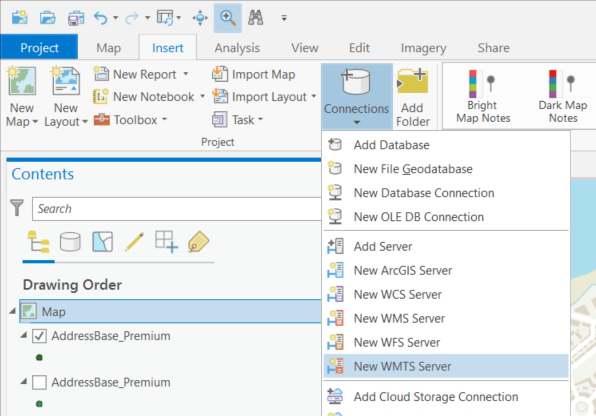
Step 2 - Paste in the WMTS GetCapabilities URL, username and password supplied for your API key and click OK
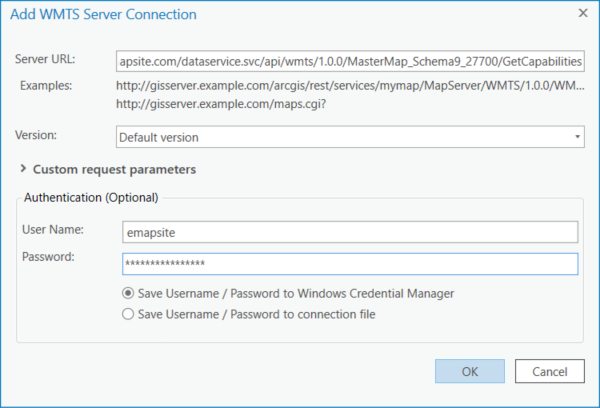
Step 3 - If it’s not already visible, open the Catalog pane by selecting the View tab on the main menu ribbon and then click Catalog Pane
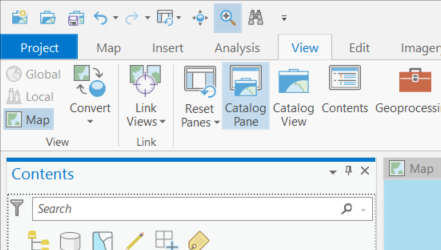
Step 4 - In the Catalog pane, expand the Servers section and then expand the newly added WMTS service to view the layers. Right click a layer and select Add to Current Map (or drag and drop into the TOC)
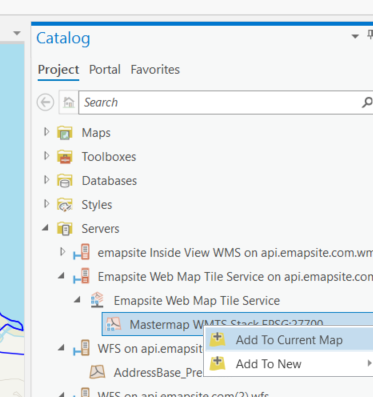
Step 5 - WMTS layer is added to the ArcGIS Pro Map TOC panel
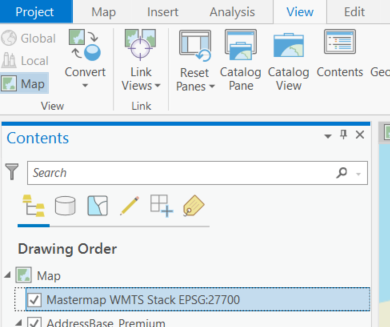
ArcMap
The following fields are required in order to access Emapsite's Online Services:
- Server URL - Your Get Capabilities URL.
- Version - Emapsite's Online Services are available in version 1.1.1 and 1.3.0. We recommend 1.3.0.
Authentication
- User Name - Your Emapsite API Key name.
- Password - Your Emapsite API Key password.
Step 1 - Click Add Data icon in the main ArcMap GUI.
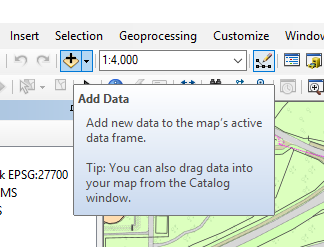
Step 2 - Select GIS Servers from the drop down menu.
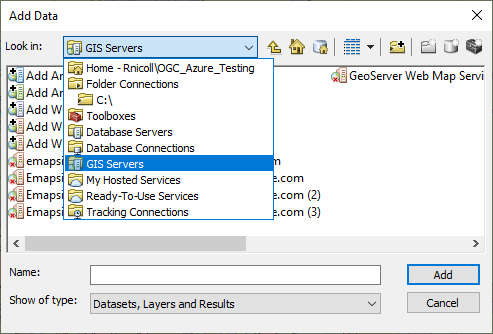
Step 3 - Double click Add WMTS Server.
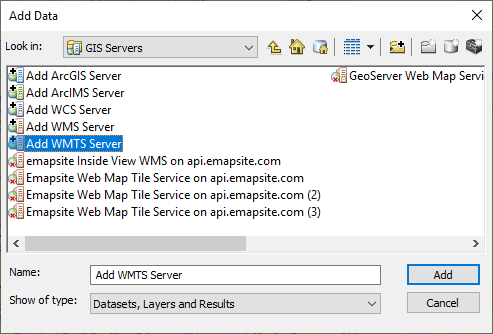
Step 4 - Paste in your WMTS GetCapabilities URL, username and password supplied for your API key, and click Get Layers.
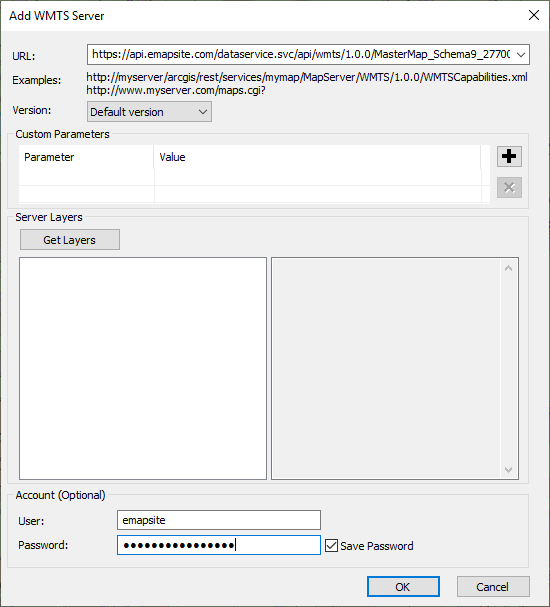
Step 5 - Select a data layer from the displayed list and click OK.
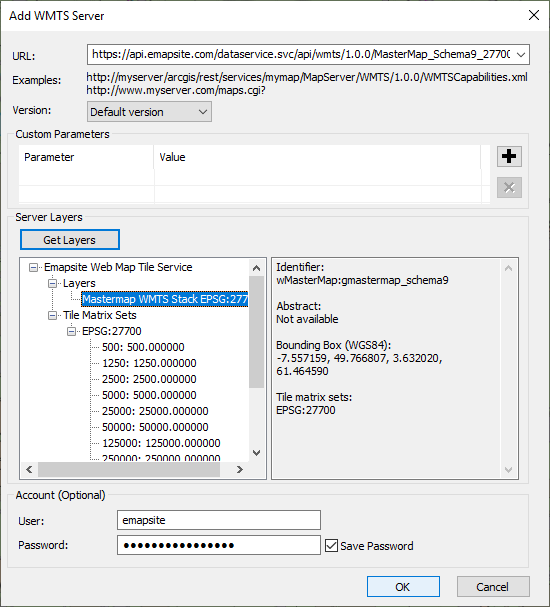
Step 6 - Select your service and click Add.
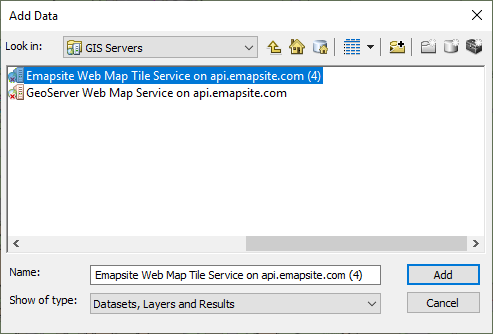
Step 7 - Select a service name and click Add.
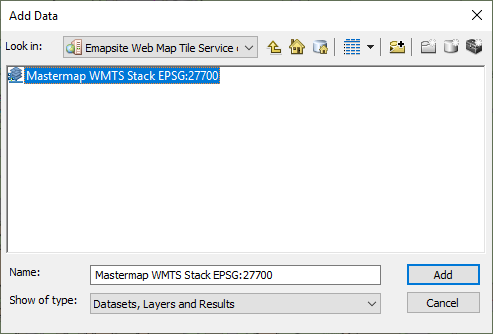
Step 8 - WMTS layer is added to the ArcMap TOC panel.
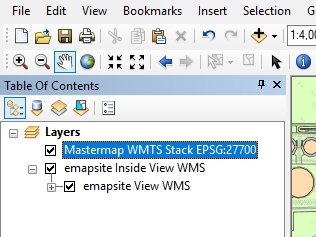
CAD Corp
The following set of images provide step by step instructions on connecting to Emapsite's Online Services.
Step 1 - Add an overlay type of OGC Web Map Tile Service. Click Next.

Step 2 - The following fields are required:
- URL - Your Get Capabilities URL.
- User Name - Your Emapsite API Key name.
- Password - Your Emapsite API Key password.
Click Next.

Step 3 - Click Next.

Step 4 - Click Next.

Step 5 - Ensure Simple Filter is selected and Spatial Filter has been checked. Intersect with current view extent must be selected from the dropdown list. Click Finish.

QGIS
The following fields are required in order to access Emapsite's Online Services:
- URL - Your Get Capabilities URL.
Authentication
- User Name - Your Emapsite API Key name.
- Password - Your Emapsite API Key password.
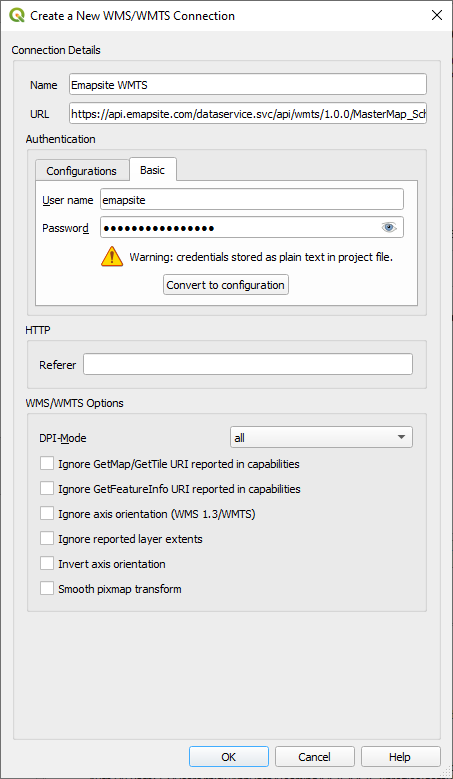
Commonly Asked Questions
I've received my email, but I can't find my API Key or Password.
You should have received your API Key and password in your welcome email. If you're unable to find these then contact customer support:
My API Key and/or Password doesn't work.
Please ensure you've copied the API Key and Password from email correctly. If you're still experiencing issues contact our customer support:
I'm having trouble integrating with my GIS application software
The step by step is contained in the integrations section, but we'd be delighted to help you.
I'm using the service but I'm receiving an error message.
You may have received one of the following errors:
- Area is outside licensed coverage. - The area requested is outside of your licensed coverage. Our customer support team will be happy to assist you in purchasing additional coverage.
- API Key Source has expired. - Your license has expired.
- Sorry it doesn't look like you have access to this layer... - You have attempted to access a layer that you have not licensed. Our customer support team will be happy to assist you in purchasing additional layers.
- API Key Source has been suspended. - Your API Key has been disabled.
- The BBOX or Polygon query string value is invalid. - The bounding box area you've requested isn't valid.
If your error is not listed then reach out to our support team who will be happy to help:
I'd like to extend my licensed area of interest. How do I do it?
Our customer support team will be happy to help:
Known Limitations
We are unaware of any software limitations of the WMTS service. Should you encounter any issues please contact Customer Support:
OGC Compliant Services
Emapsite introduced the first commercial OGC compliant Web Map Service in 2006 and our customers have trusted us ever since to help them make smarter business decisions:
- Web Map Service
- Web Map Tile Service
- Web Feature Service
Query-API Products
These products enable customers to query the whole range of Emapsite geospatial datasets and stream responses directly into a GIS or other geospatial application. We provide unlimited access to licensed datasets from household names such as Ordnance Survey, HM Land Registry and Environment Agency, through to specialist publishers plus our own range of value-added and derived data products.
Emapsite also provides data cleansing services using artificial intelligence and machine learning techniques to improve the quality of customer-provided data (e.g. lists of addresses). A cleansed dataset underpins successful location analytics activities and further improves problem solving and decision making.
Emapsite is the trusted source of reliable mapping data and spatially enabled, business intelligence products. You will access to the wideset range of datasets and be confident that the whole team is using the same trusted data source. These services are intended to be convenient to help you gain competitive advantage by doing things faster, more consistently and with higher output.